Anti-virus and anti-malware
Are you worried that your computer may be infected by virus or malware? Are you concerned that your computer may be hacked into and important information stolen?
There are many users that do not have any virus/malware protection on their PCs. Yet many more do not keep their PCs up-to-date by installing updates. To help you understand how serious this problem is, consider this. Windows computers that are not running Server Pack 2 and always online are vulnerable to attacks from the Internet. They may get infected with virus or hacked into even before the user visits a website or opens an email. This is because there was a security hole in Windows golden version and service pack 1 that the built-in firewall isn't functional at the early stage of computer start-up. It is not uncommon that such computer gets infected with virus or hacked into for just being online for 5 seconds. Yes, this is how serious the problem is. I'd never recommend anyone to start using a Windows computer without installing all the important updates first. I have included some links to information you should know and free software you may install to boost the safety level of your PC.
Here's how to tell whick service pack your Windows XP is running:
- Click the "Start" button on the task bar.
- Right-click on "My Computer".
- Click on "Properties".
- On the "System Properties" screen, click on the "General" tab.
- Look for the words "Service Pack 2". If your Windows XP computer doesn't have service pack 2, you must get it at once. If you are running Windows 2000, the latest service pack is SP4.
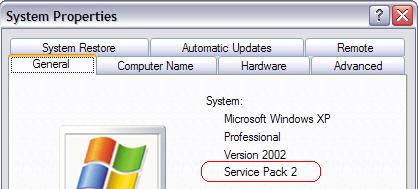
PC Safety 101 for beginners: Consolidated Malware Solution Thread rev .091
Anti-virus software comparation sheet: AV-Comparatives
My recommendation for anti-virus (FREE for home personal use): avast! 4 Home Edition
My recommendation for anti-malware (FREE for individual use): SpywareBlaster 3.5.1
If you are not the type who regularly seek for new updates for your Windows and you are not paying the network bandwidth by usage, you should set up automatic updating to download and notify you of new applicable updates to your PC. If you have other Microsoft products than Windows installed on your computer, you should opt in to the Microsoft Update service. Once opted in, the automatic updating feature on your Windows will get it up-to-date with the latest updates for Windows and your other Microsoft products. Note: automatic updating works for Microsoft Office 2003 only if Office was installed FOR ALL USERS. Also Office XP users may need to go to www.officeupdate.com manually for updates.
So here are the steps to take to enable automatic updating for your Microsoft products on Windows XP:
- Go to Microsoft Update and sign up to the service.
- Change your automatic updating settings to download automatically applicable updates and to prompt you to install when they are ready.
- Click on the "Start" button on the task bar.
- Right-click on "My Computer".
- Click on "Properties".
- On the "System Properties" screen, click on the "Automatic Updates" tab.
- Select the "Download updates for me, but let me choose when to install them." option.
- Click "OK"
Labels: Software / Online Tools



0 Comments:
Post a Comment
<< Home